Adobe After Effects is a powerful compositing and motion graphics application, but one limitation many users face is the inability to preview media files before importing them into a project. Unlike Adobe Premiere Pro, After Effects does not natively display thumbnails or allow browsing of files with visual previews in its interface prior to import. This challenge often slows down workflows, especially with large numbers of assets.
Fortunately, there is a practical solution: AeViewer, a third-party tool designed to bring a media browser with preview functionality directly inside After Effects (also compatible with Premiere Pro). AeViewer enables artists and editors to browse, preview, and even apply media files and presets without the need to import them first.
What Is AeViewer?
AeViewer is a revolutionary media browser panel plugin that integrates seamlessly with After Effects. It supports previewing a wide variety of file types including:
- After Effects project files (.aep)
- Premiere Pro project sequences
- Standard media files (video, audio, images)
- Photoshop documents
- Illustrator files
- Motion Graphics templates (MOGRTs)
- Effects presets (.ffx)
- Scripts and animations
The tool generates thumbnails and timeline previews, saving time by allowing users to see exactly what each file contains before deciding whether to import it.
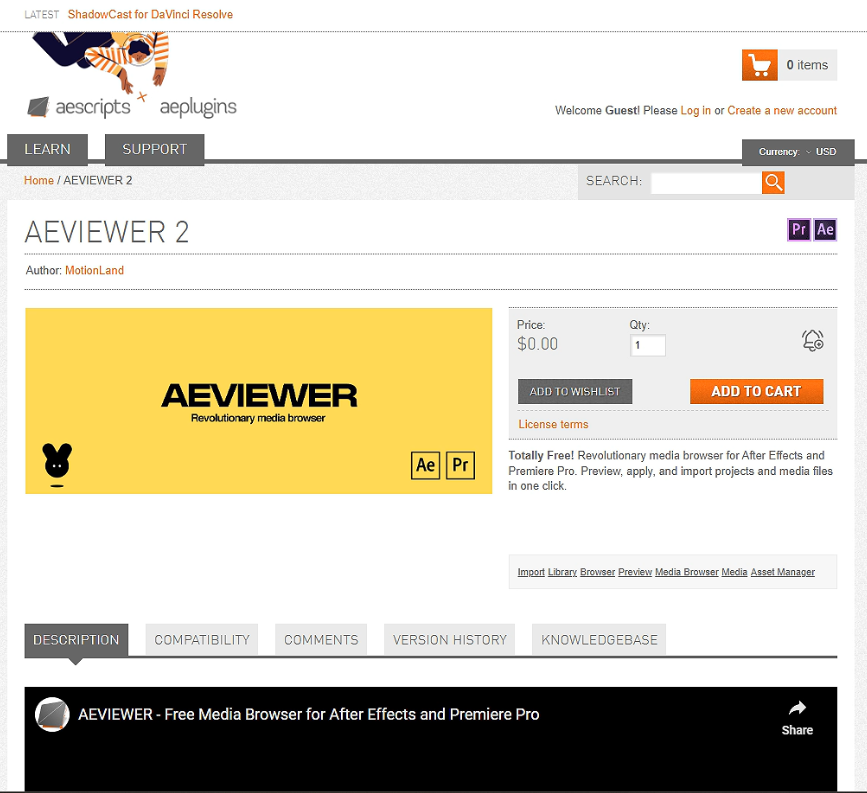
Key Features of AeViewer
- Visual Previews: Unlike native After Effects icons, AeViewer displays actual thumbnails and animated previews.
- Project and Composition Previews: You can preview entire After Effects projects or specific compositions within them, specifying the timeline range to generate previews.
- Preview of Effects Presets and Scripts: View animations or effect outcomes before applying them.
- Favorites and Collections: Organize your most used folders and files for quick access inside the panel.
- Fast Import: Once previewed, files can be imported or applied directly from AeViewer.
How to Use AeViewer to Preview Files Without Importing
- Install AeViewer:
Download and install the AeViewer plugin from the official site or aescripts.com. A free version is available with essential features, while the Pro version offers advanced capabilities like template authoring. It’s easy to install plugin through Manager app as shown in the video. - Open AeViewer Panel:
Inside After Effects, open the AeViewer panel (usually under Window > AeViewer). - Browse Your Files:
Use the AeViewer interface to navigate to the folder containing your media files. Thumbnails and animations will load, enabling you to scan through your assets visually. - Create Previews for Project Files:
For After Effects project files (.aep) or presets (.ffx), right-click on the file and select “Create Preview.” AeViewer will open the project in the background, let you choose specific compositions and timeline ranges, then generate a preview video or animation. - View and Decide:
Play previews directly from the panel without importing the files into your current project. This helps identify the footage or assets you want to use efficiently. - Import or Apply Files:
After previewing, you can import the file or apply presets with a click, seamlessly integrating it into your workflow.
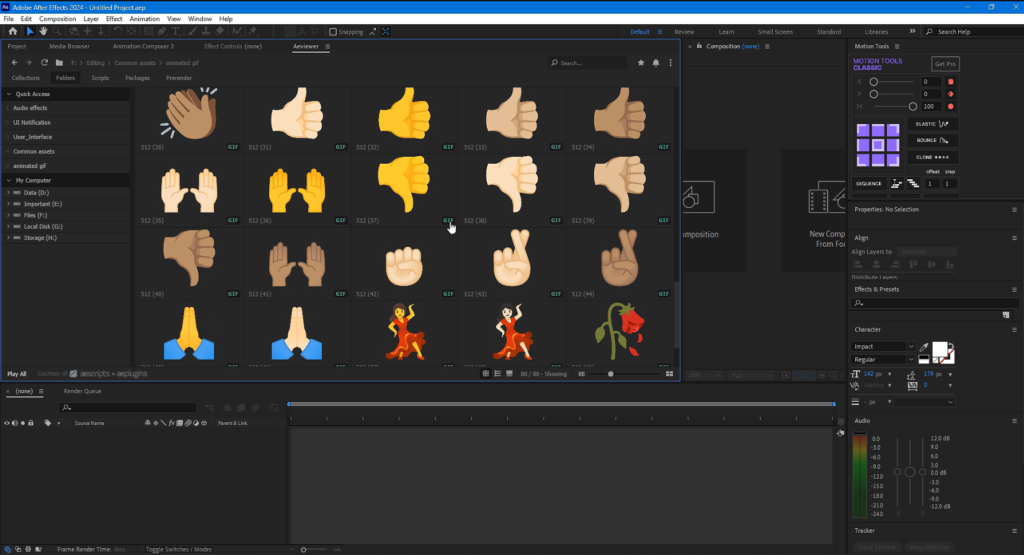
Benefits of Using AeViewer
- Saves Time: No more importing unknown files to discover their content, speeding up asset management.
- Organized Workflow: Create collections and favorites to keep your assets accessible and organized.
- Increased Productivity: Preview multiple file types and compositions without switching software.
- Versatile Support: Works for video, audio, images, scripts, and presets — a comprehensive previewing tool.
Additional Tips
- AeViewer can be allocated to a dedicated monitor for efficiency.
- It supports bulk preview creation for multiple compositions inside .aep files.
- You can add custom thumbnails for custom After Effects presets and scripts by generating preview gifs.
In summary, AeViewer transforms After Effects’ asset management by enabling thorough pre-import previewing of media and project files. If you handle many assets and compositions regularly, this tool can greatly optimize your workflow.
Some Related FAQs
Open the Footage panel (Window > Footage) and double-click the file in the Project panel to load it. Press the spacebar to play, or scrub the timeline. Use the tilde (~) key to maximize the panel .
A full preview (RAM Preview) plays your composition in real-time by caching frames. Press the spacebar or 0 on the numeric keypad. Adjust Preview panel settings for resolution and frame rate. You can also limit the preview to the Work Area .
Common reasons include insufficient RAM, a corrupted cache, outdated software or drivers, or complex compositions. The Preview panel settings might also be set to skip video or audio.
Import media by choosing File > Import > File or by dragging and dropping files directly into the Project panel. Once imported, drag the media from the Project panel to a composition timeline or the Composition panel .
Add comment
You must be logged in to post a comment.